Adding Special Content to a Sourcing Event
The ‘Content’ section of a Sourcing Event is tied to the user’s choice of a ‘Solicitation Vehicle.’ The default questions in the ‘Content’ section complement the structure of the ‘Solicitation Document’ template a user will find on their Sourcing Project. Sometimes, though, solicitations require different options than the default template provides, in which case the user can add special content to their Sourcing Event such as additional questions or line items.
For more detailed step-by-step information regarding this topic in a printable format, see the following job aid.
Adding a question to the Event content will allow vendors to provide additional information not initially included by default. Questions can have different ‘Answer Types,’ prompting the vendor to answer in a specific way.
To add a question, on the ‘Content’ section of a Sourcing Event, check the box next to the numerical section header into which the question needs to be added and click ‘Add,’ then select ‘Question’ from the popup menu.
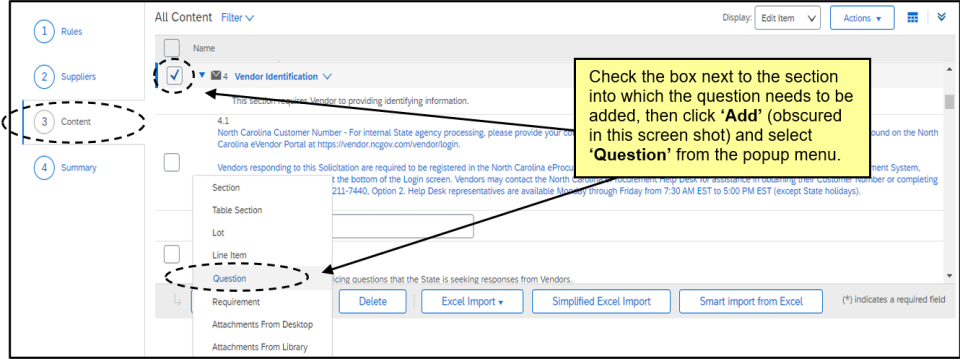
Adding a line item to an Event provides the vendor with a place to enter pricing information directly into the Event ‘Content’ as opposed to submitting it via an attachment.
On the ‘Content’ section of a Sourcing Event, check the box next to the numerical section header into which the line item needs to be added and click ‘Add,’ then select ‘Line Item’ from the popup menu.
Note: The default section for ‘Pricing Submittal’ is Section 5.
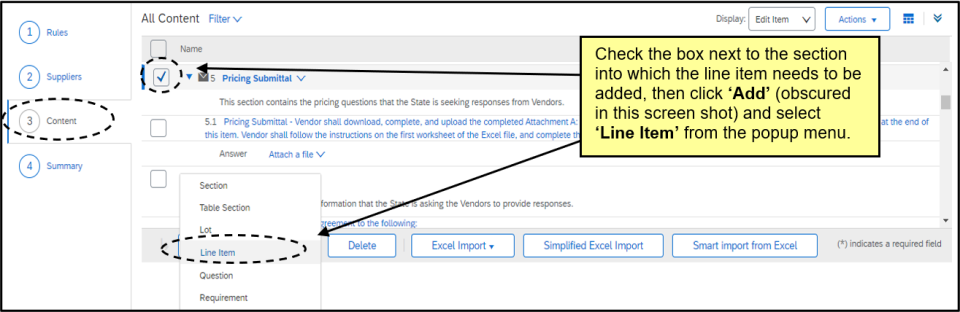
If the user wishes to add several line items to an Event, there are alternative methods to make the process easier. Line items can be copied for simple duplication, or they can be loaded in bulk through a process called a ‘Simplified Excel Import.’
Once the first manually added line item is present (see the above accordion for help), the user should click the ‘Simplified Excel Import’ button. The ‘Import Content from Excel’ page will display. In ‘Step 1’ follow the instructions to ‘Click here to open RFP in an Excel Spreadsheet.’
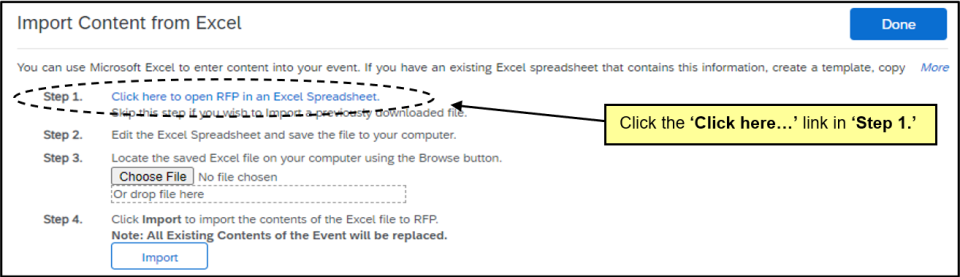
Below is a list of common ‘Units of Measure’ and their corresponding ‘Symbol’ to be used during the ‘Simplified Excel Import’ process for adding multiple line items as outlined in Section III of this document.
|
UNIT OF MEASURE |
SYMBOL |
|
Each |
EA |
|
Actual Ton |
26 |
|
Box |
BX |
|
Carton |
CT |
|
Case |
CS |
|
Dollar |
DOL |
|
Dozen |
DZN |
|
Foot |
FOT |
|
Gallon (US) |
GLL |
|
Hour |
HUR |
|
Lot |
LO |
|
Pack |
PK |
|
Pound |
LBR |
|
Roll |
RO |
|
Set |
SET |
|
Thousand |
MIL |
|
Other |
OTH |
