Modifying a Contract Workspace (Non-IT) [Amendments]
Once a Contract Workspace (CW) has been Published, it can only be modified when a user with Project Owner capabilities initiates the ‘Amendment’ process. Please note that ‘Amendment’ within NC eProcurement Contracts should be understood as any of the four types of contract modifications available within the system and differs from the way in which the State defines “Amendment,” usually referring to a document changing the terms of an original contract.
When users need to modify a CW, they will do so by creating an ‘Amendment’ within the system. NC eProcurement Contracts supports multiple types of ‘Amendments,’ and most of them temporarily change the Status of the CW to ‘Draft Amendment’ until the modification is finalized and the CW is once again Published to create a new version of the CW.
For more detailed step-by-step information regarding this topic in a printable format, see the following job aid.
There are four different types of ‘Amendments’ available to ‘Project Owners’ when they wish to modify a CW.
1. ‘Administrative’: The most basic of CW modifications. This amendment allows the ‘Project Owner’ to modify non-contract details such as adding a ‘Team Member’ or uploading a supplemental document. No modifications are permitted to the actual contract or its terms. This ‘Amendment’ type does not change the CW status to ‘Draft Amendment,’ but rather it remains as ‘Published.’
2. ‘Amendment’: Allows the ‘Project Owner’ to modify any part of the CW such as the ‘Commodity Code’ or the language of what the contract covers. This will also be used for any ‘Extension’ (not a renewal) of an existing contract, so the ‘Expiration Date’ can be updated. Initiating this ‘Amendment’ type will change the CW status to ‘Draft Amendment’ and it will need to be ‘Published’ again to reactivate.
3. ‘Renewal’: Allows the ‘Project Owner’ to modify the ‘Expiration Date’ based on any pre-negotiated renewal options built into the initial contract. Additional fields may also be editable in this ‘Amendment.’ Initiating this ‘Amendment’ type will change the CW status to ‘Draft Amendment’ and it will need to be ‘Published’ again to reactivate.
4. ‘Termination’: Allows the ‘Project Owner’ to modify the ‘Expiration Date’ to close a contract early due to an adverse condition or disagreement.
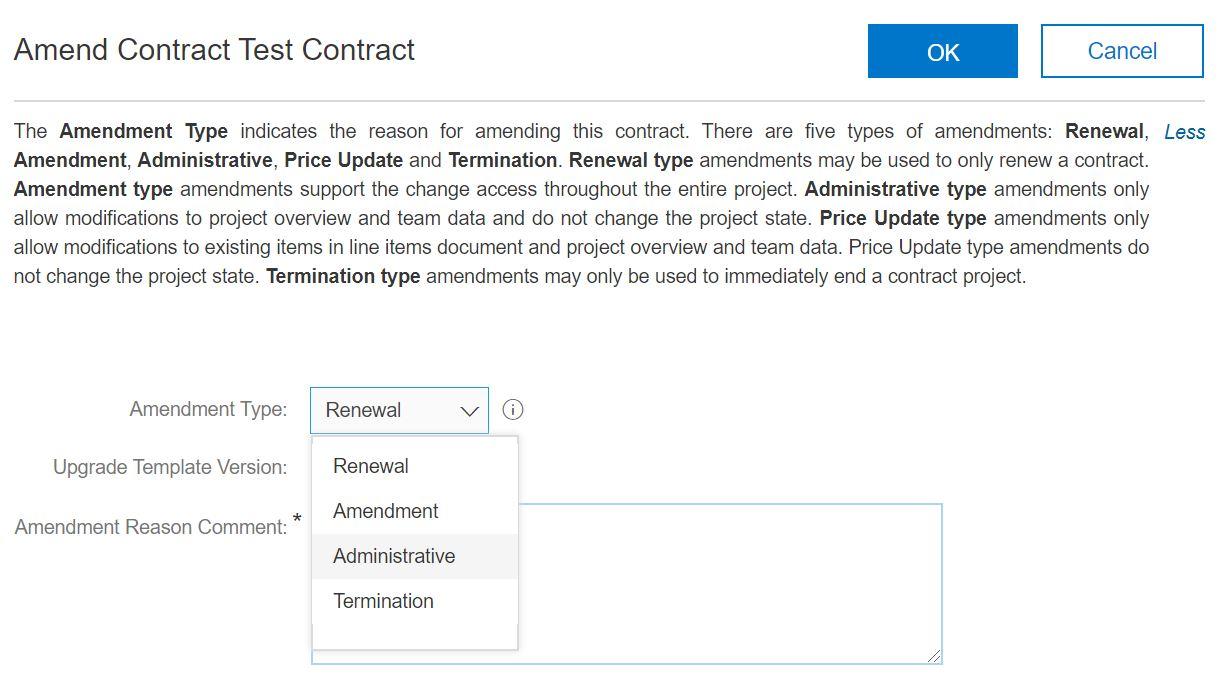
To start the process of modifying a Contract Workspace, Project Owners should to navigate to the Contract Attributes section of the Overview tab, click on Actions, and select Amend.
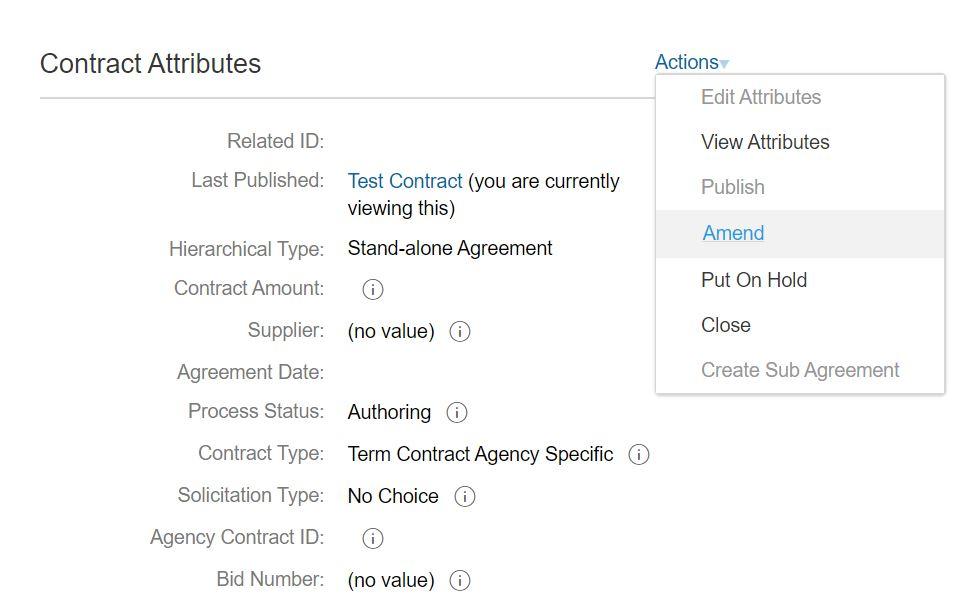
For small modifications to the Contract Workspace unrelated to the terms of the contract, initiate an Administrative Amendment. For amendments of this type, the status of the Contract Workspace never changes from Published.
Amendment Amendments allow Project Owners to alter any aspect of the contract, including the actual terms. If the contract being amended is over the entity's delegation, the ‘Gain P&C Approval of Amendment Over Delegation’ task will appear on the ‘Tasks’ tab and must be completed before the Contract Workspace can be re-published.

If the user wishes to negotiate an ‘Extension’ to a current contract, they will select an ‘Amendment Amendment’ from the ‘Amendment Type’ dropdown. If the contract being extended is over the entity's delegation, the ‘Gain P&C Approval of Extension Over Delegation’ task will appear on the ‘Tasks’ tab and must be completed before the Contract Workspace can be re-published.
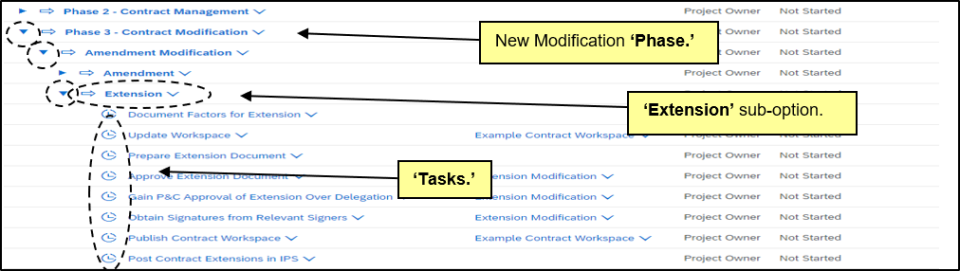
A ‘Renewal Amendment’ allows the ‘Project Owner’ to change the active dates of the contract to extend it beyond its originally agreed-to ‘Date of Expiration.’ Renewals do not need additional P&C approval because the optional additional term was approved during the original contract negotiation process.

In the event of an adverse condition or disagreement, Project Owners may terminate a contract prior to the original Date of Expiration through the use of a Termination Amendment. An amendment of this type requires approval and the Contract Workspace must be re-published to change the status to Expired.

Depending on when a Contract Workspace (CW) was created, the process for managing multiple modifications with the same amendment type will differ. If a CW was created BEFORE May 2024, new tasks and document templates will NOT appear for subsequent modifications as they did for the first. If a CW was created AFTER May 2024, new tasks will generate, but new document templates will NOT appear for subsequent modifications as they did for the first.
If a Project Owner is creating a Contract Workspace (CW) that is similar to an existing CW, the Project Owner can create a copy of the existing CW. This is especially useful if a contract has multiple vendors.


When a contract is awarded to multiple vendors, each vendor needs its own individual Contract Workspace. A Contract Workspace for one vendor can be copied and altered to include a different vendor, for which their own signed contract documents can be added.
