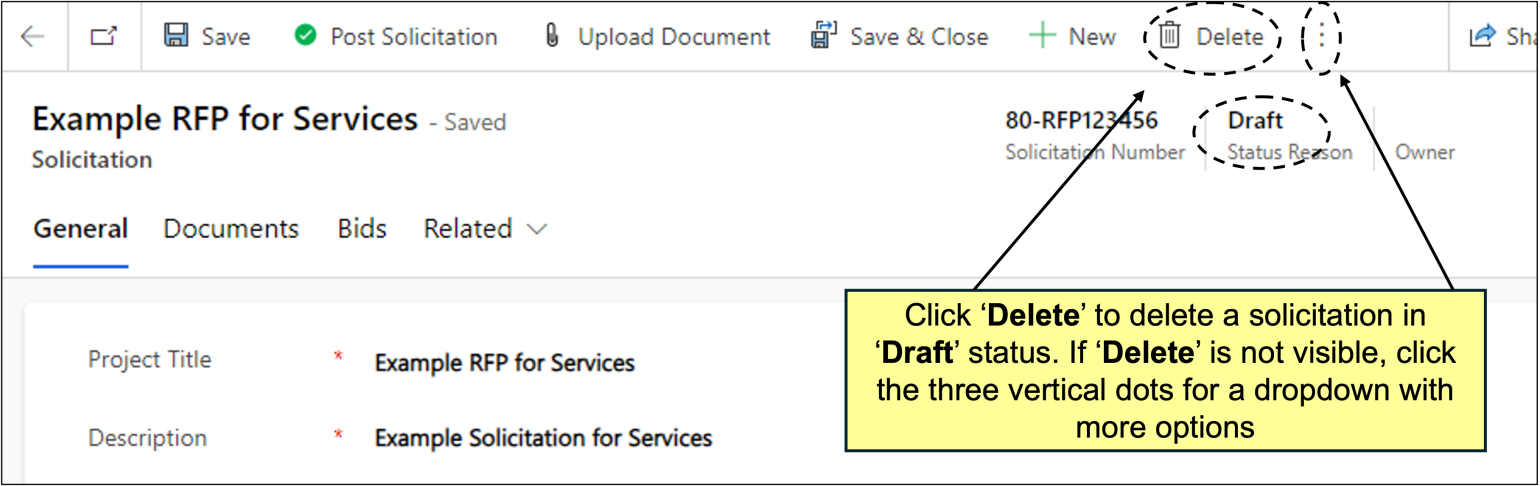Posting Solicitations in the eVP Agency App
When a State Procurement User (PU) needs to post a formal solicitation requesting bids from the public for goods or services, they will do so via the electronic Vendor Portal (eVP) Agency App. PUs will be able to set important information like the timing of the solicitation as well as setting the commodity codes by which the NC vendor community will be alerted of the opportunity. While the solicitation is open for bidding, PUs can create addendums as needed, and once the solicitation is no longer accepting bids, the PU will be able to download and view all responses to help guide the decision on which vendor should be awarded the procurement.
For a video demo regarding this topic, click here.
For more detailed step-by-step information regarding this topic in a printable and downloadable format, see the following job aid.
From the dashboard of the Agency App, click on ‘Solicitations’ in the navigation panel. A list of the State Procurement User’s (PU) active solicitations will display. Then, click on the ‘New’ tab on the command bar at the top of the screen.
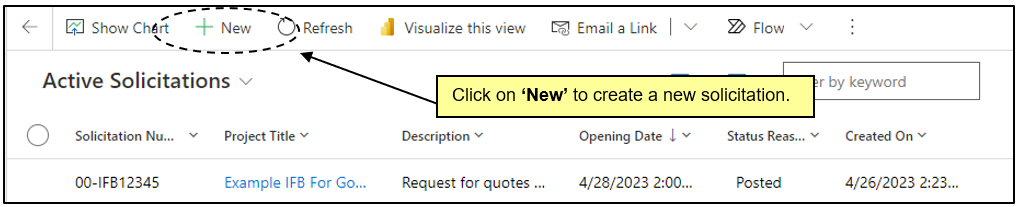
For a demo in creating a new solicitation as shown in the webinar, click the link below:
Create a New Solicitation (27:43)
When all information on the ‘General’ tab has been completed and saved, the State Procurement User (PU) should navigate to the ‘Documents’ tab to attach their Solicitation Document for vendors to download and consider while building their response.
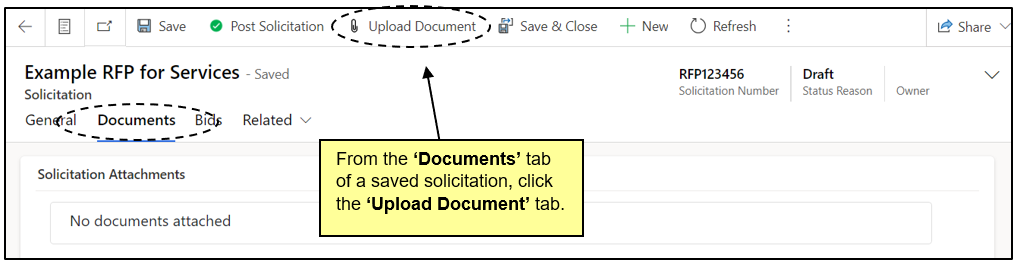
For a demo as shown in the webinar, click the link below:
Attaching a Solicitation Document (35:56)
When the State Procurement User (PU) has completed all information about the solicitation and attached necessary documents, the solicitation can be posted to Public eVP to begin gathering vendor responses.
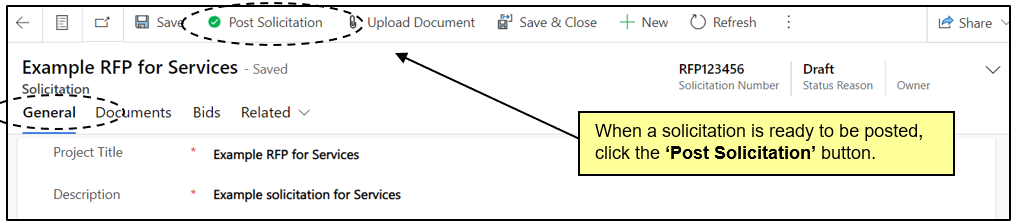
For a demo as shown in the webinar, click the link below:
Posting a Solicitation (38:18)
Via the ‘Solicitations’ link on the dashboard’s navigation panel, State Procurement User’s (PU) can view and manage their solicitations, which are broken down into two categories: ‘Active’ and ‘Inactive.’
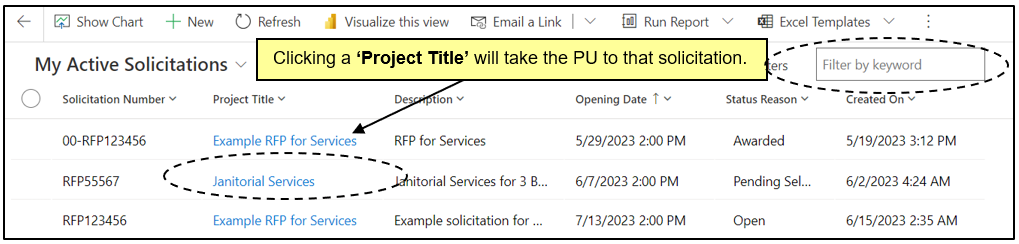
For a demo as shown in the webinar, click the link below:
Viewing Solicitations within the Agency App (38:51)
If the State Procurement User (PU) needs to update a posted solicitation, they can do so by creating an ‘Addendum.’ Common reasons for an addendum are to post answers to vendor questions or to change the ‘Opening Date’ of a solicitation. PUs can create as many addenda as required, and the system will automatically number them.
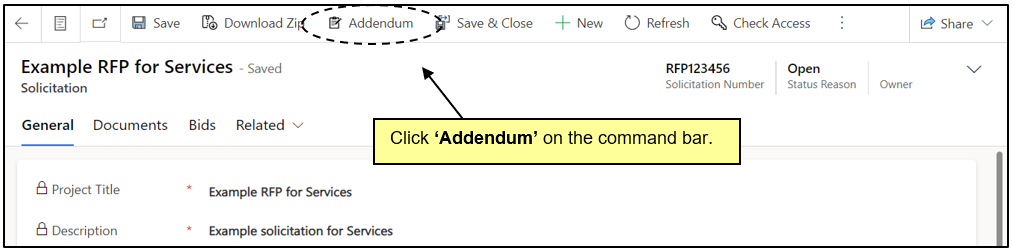
For a demo as shown in the webinar, click the link below:
Creating an Addendum on a Posted Solicitation (53:01)
If a Procurement User (PU) needs to cancel an ‘Open’ solicitation for any reason, they can do so by creating and addendum and setting the ‘Cancel Solicitation’ field to ‘Yes.’
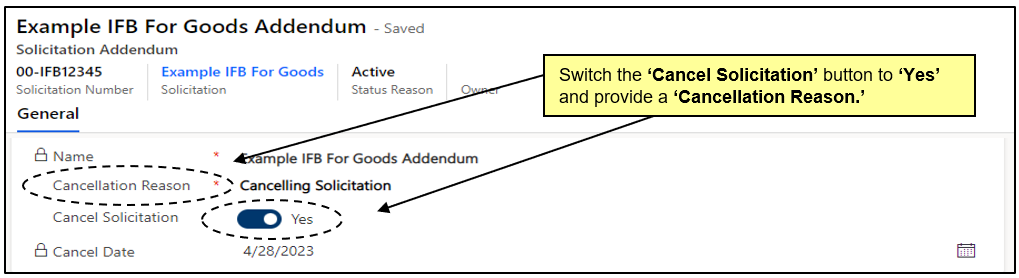
All posted solicitations will be visible to the public on the Public eVP. To verify the public version of a new solicitation appears correctly, navigate to the Public eVP.
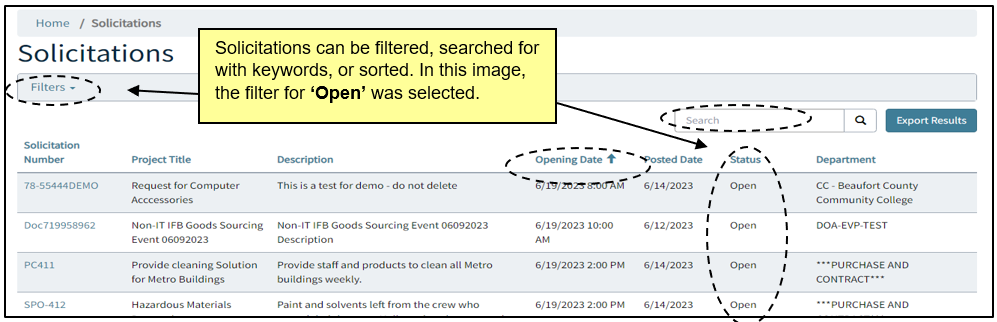
For a demo as shown in the webinar, click the link below:
Viewing a Posted Solicitation on the Public eVP (42:57)
While a solicitation is still in ‘Draft’ status, it can be deleted by the State Procurement User (PU). This might be necessary if it is determined that it is not necessary to post the solicitation anymore. Once a solicitation has been posted and is in an ‘Open’ or ‘Pending Selection’ status, it cannot be deleted, although it can be ‘Cancelled’ via an addendum.