Modifying a Contract Workspace (IT) [Amendments]
This section is for a user that wishes to modify a Contract Workspace in the NC eProcurement Contracts Tool for an IT contract. Once a Contract Workspace (CW) has been published, it can only be modified when a user with ‘Project Owner’ capabilities initiates the ‘Amendment’ process. Please note that ‘Amendment’ within the NC eProcurement Contracts Tool should be understood as any of the four types of contract modifications available within the system. This differs from the way in which the State typically defines “Amendment” as a document changing the terms of an executed contract.
For more detailed step-by-step information regarding this topic in a printable format, see the following job aid.
There are four different types of ‘Amendments’ available to Project Owners when they wish to modify a CW.
- ‘Administrative’: The most basic of CW modifications. This amendment allows the Project Owner to modify non-contract details such as adding a ‘Team Member’ or uploading a supplemental document. No modifications are permitted to the actual contract or its terms. This Amendment type does not change the CW status to ‘Draft Amendment’, but rather leaves it as ‘Published’.
- ‘Amendment’: Allows the Project Owner to modify any part of the CW such as the ‘Commodity Code’ or the language of what the contract covers. This will also be used for any ‘Extension’ (not a renewal) of an existing contract, so the ‘Expiration Date’ can be updated. Initiating this Amendment type will change the CW status to ‘Draft Amendment’ and the Project Owner will need to change the status back to ‘Published’ to reactivate the CW.
- ‘Renewal’: Allows the Project Owner to modify the ‘Expiration Date’ based on any pre-negotiated renewal options built into the initial contract. Additional fields may also be editable in this Amendment type. Initiating this Amendment type will change the CW status to ‘Draft Amendment’ and the Project Owner will need to change the status back to ‘Published’ to reactivate the CW.
- ‘Termination’: Allows the Project Owner to modify the ‘Expiration Date’ to close a contract early if the State has terminated the contract with the vendor.
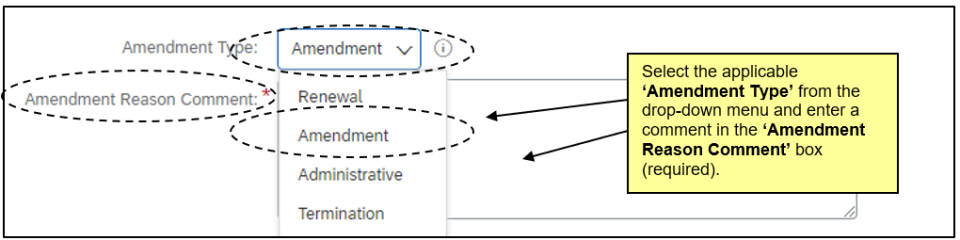
To start the process of modifying a Contract Workspace, Project Owners should navigate to the Contract Attributes section of the Overview tab, click on Actions, and select Amend.
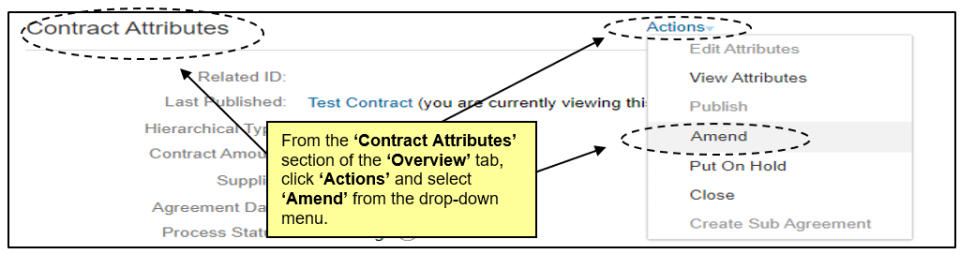
An ‘Administrative’ Amendment type indicates a small administrative change and is limited in nature. The ‘Contract Status’ of the Contract Workspace (CW) never changes from ‘Published’. This section details the ‘Administrative’ Amendment type option.
An ‘Amendment’ Amendment type allows the Project Owner to change any part of the project, including the actual terms of the contract. This section details the ‘Amendment’ Amendment type option.
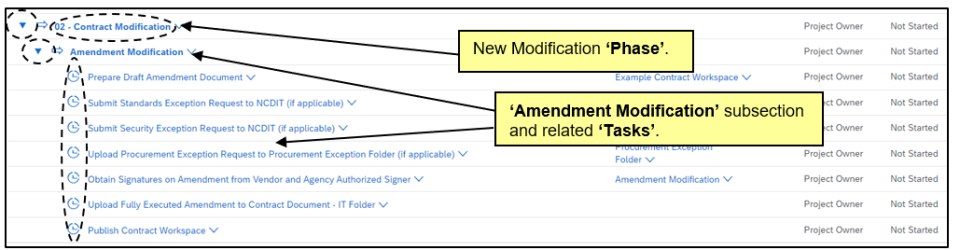
A ‘Renewal’ Amendment type allows the Project Owner to change the active dates of the contract to extend it beyond its originally agreed-to ‘Date of Expiration’. This section details the ‘Renewal’ Amendment type option.
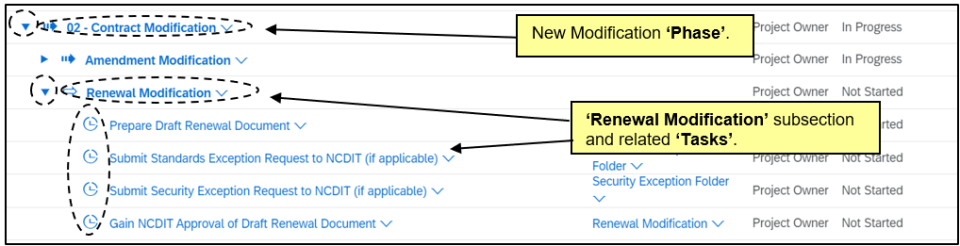
A ‘Termination’ Amendment type allows the Project Owner to close a contract before its originally agreed-to ‘Date of Expiration’ in the event of an adverse condition or disagreement
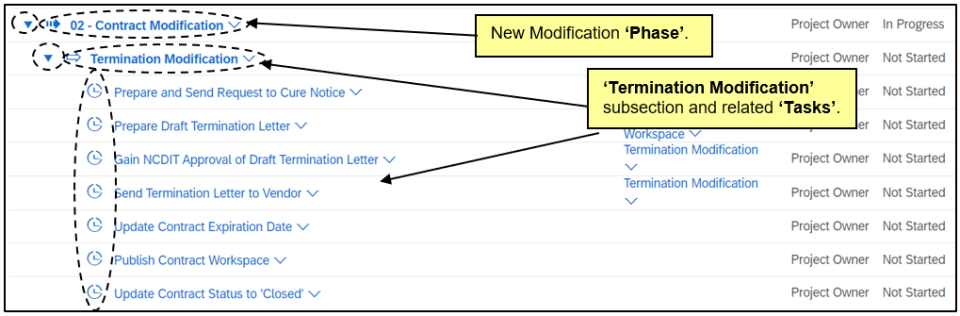
When creating a new CW that is similar to a previous CW, the Project Owner has the option to copy a previous CW.


If a Project Owner needs to create and link multiple CWs for one contract with multiple ‘Suppliers’, it is advised they use the ‘Copy’ feature.
