Entering Bid Tabulations and Awards
After receiving Vendor responses to publicly posted solicitations, Procurement Users (PU) are required to post Bid Tabulations and ultimately an Award notification in the Public electronic Vendor Portal (eVP). ‘Preliminary Bid Tabulations’ include only the names of participating vendors, while ‘Final Bid Tabulations’ include the pricing associated with participating vendor responses. ‘Awards’ will provide basic information around the contract and the vendor to which it was awarded.
For a video demo regarding this topic, click here.
For more detailed step-by-step information regarding this topic in a downloadable and printable format, see the following job aid.
Bid Tabulations can be created to reflect ‘Vendor Totals’ or ‘All Bid Items.’ It is advised that when creating a ‘Preliminary Bid Tabulation,’ PUs use the ‘Vendor Totals’ option and leave the ‘Total Price’ field blank.
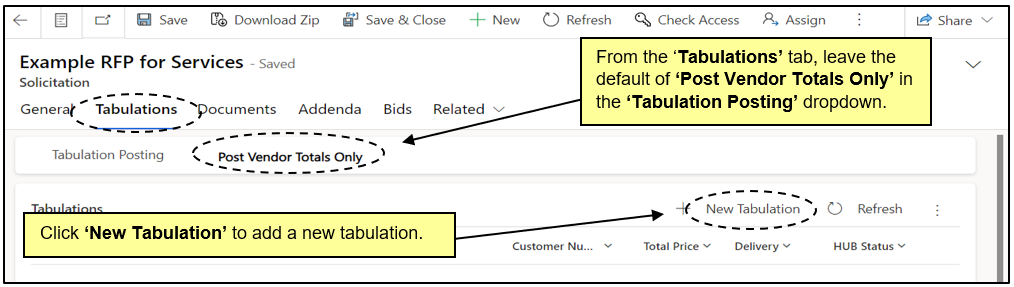
For a demo as shown in the webinar, click the link below:
Create a Bid Tabulation for Vendor Totals (1:06:01)
State Procurement Users (PUs) can enter Bid Tabulations in greater detail for ‘All Bid Items’ if preferred. PUs will first create a ‘Bid Item’ for all items within the solicitation, then attach a ‘Tabulation’ for each vendor’s response to those ‘Bid Items.’
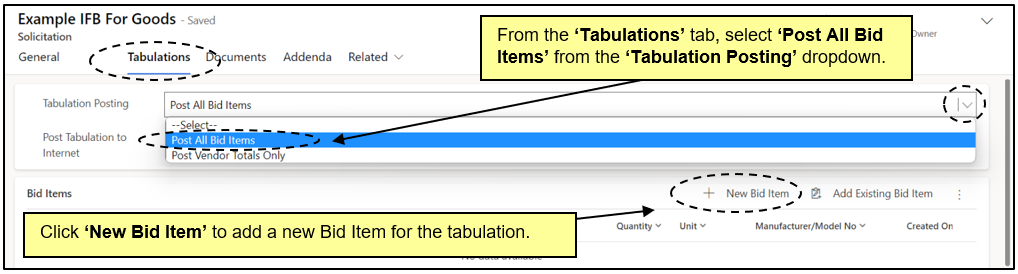
Once a ‘Bid Tabulation’ has been posted in either the ‘Vendor Totals’ or ‘All Bid Items’ version, it can be edited if necessary. This would be suggested for State Procurement Users (PUs) who posted a ‘Vendor Totals Bid Tabulation’ without pricing as a ‘Preliminary Bid Tabulation,’ and are now at the point where they need to post a ‘Final Bid Tabulation’ that includes pricing. The PU can go back to the posted ‘Bid Tabulation,’ edit it to include pricing, and ‘Save’ the changes which will then update the posted version on the Public eVP.
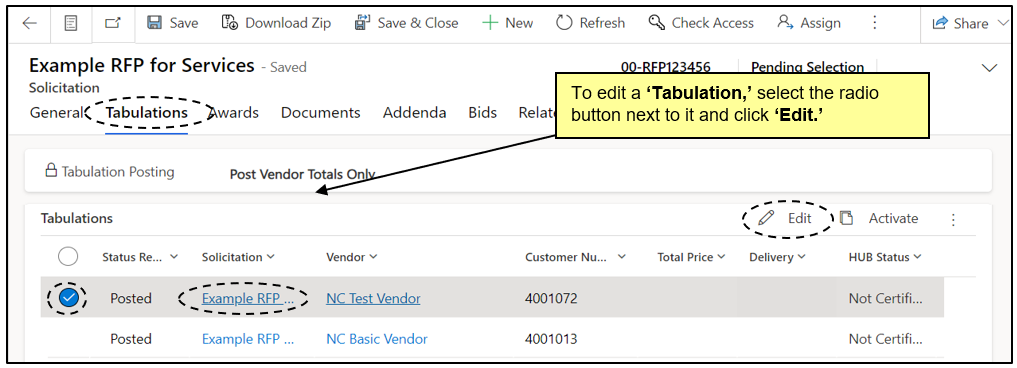
For a demo as shown in the webinar, click the link below:
Edit a Bid Tabulation (1:08:52)
When a solicitation is complete and a State Procurement User (PU) has determined the vendor that will be awarded the contract, an Award Notification is required to be posted onto the Public eVP.
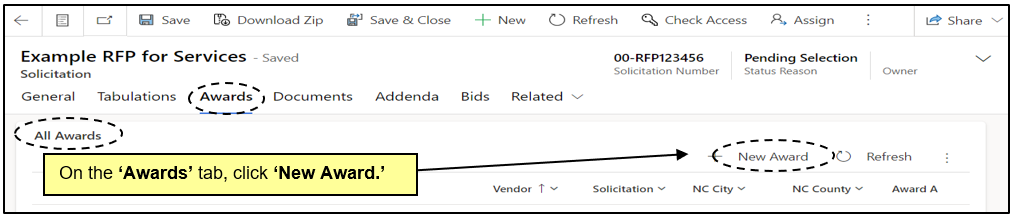
For a demo as shown in the webinar, click the link below:
Post an Award (1:11:05)
All posted ‘Tabulations’ and ‘Awards’ attached to a solicitation will be visible within that solicitation on the Public eVP. To verify the public version of a new ‘Tabulation’ or ‘Award’ appears correctly, navigate to the Public eVP.
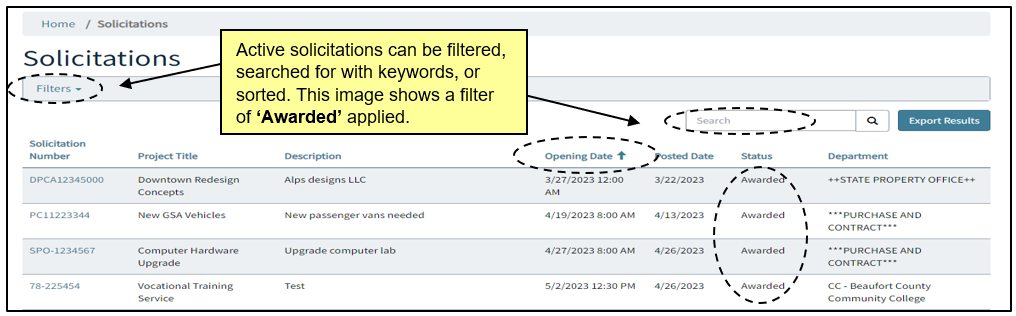
For a demo as shown in the webinar, click the link below:
Viewing Posted Tabulations and Awards on the Public eVP (1:13:35)
