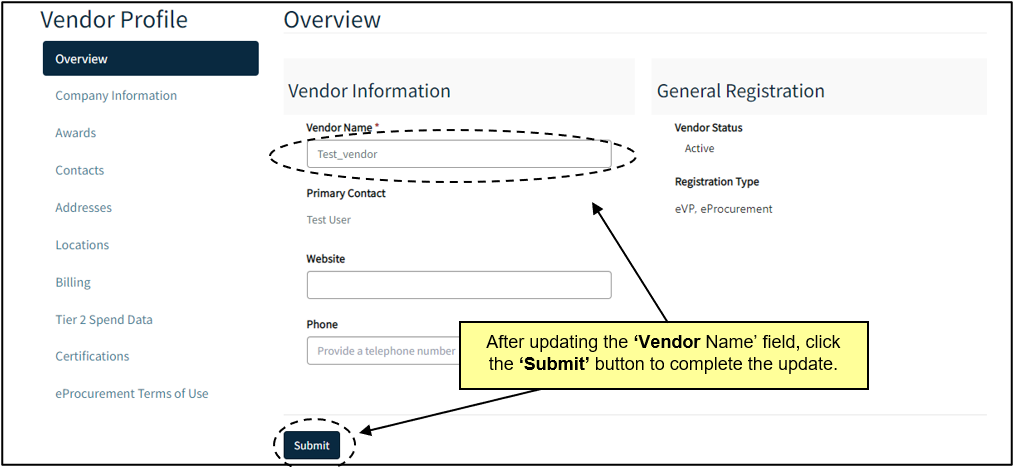Managing eVP Account and Contacts
Vendors are required to manage their eVP account and keep it up to date. Vendors can update their information by going to the eVP homepage. This guide provides detailed steps to update the contacts, addresses, and locations on an eVP account.
For a video demo regarding this topic, click here.
For more detailed step-by-step information regarding this topic in a printable and downloadable format, see the following job aid.
To reset an eVP password, click the ‘Sign In or Register’ button or the ‘Sign in’ from the electronic Vendor Portal homepage and select the ‘Login’ button.
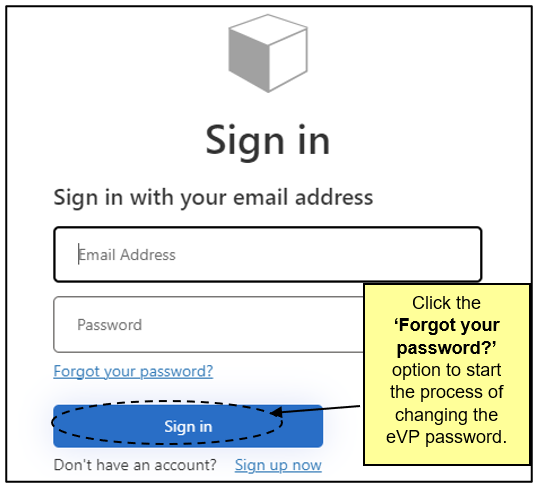
From the Home page, click on the Name of the User in the upper right-hand corner of the screen and select the ‘Profile’ option.
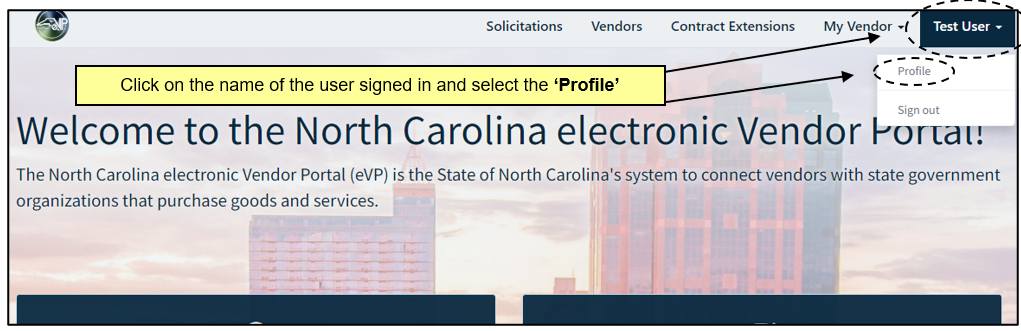
After selecting the ‘My Vendor’ option from the navigation bar on the top of the page, click the ‘Contacts’ option from the drop-down menu.
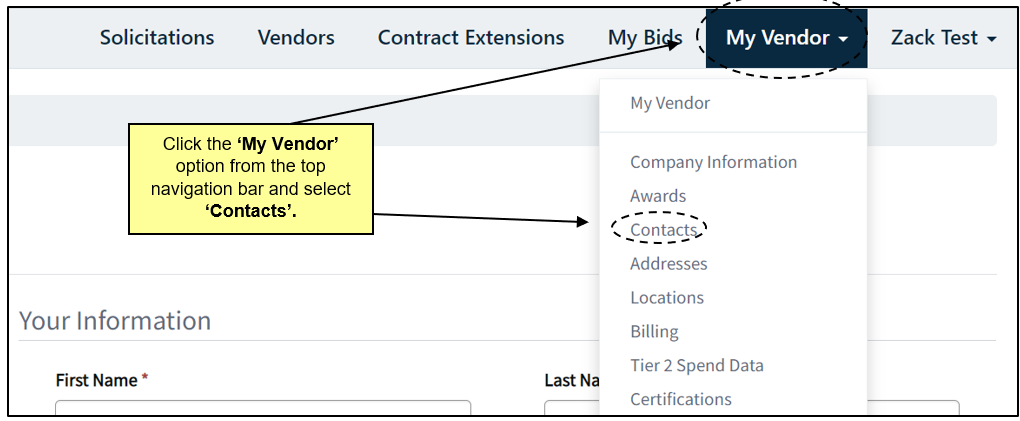
On ‘Contacts’ page click, the drop-down arrow next to the contact that needs to be deleted.
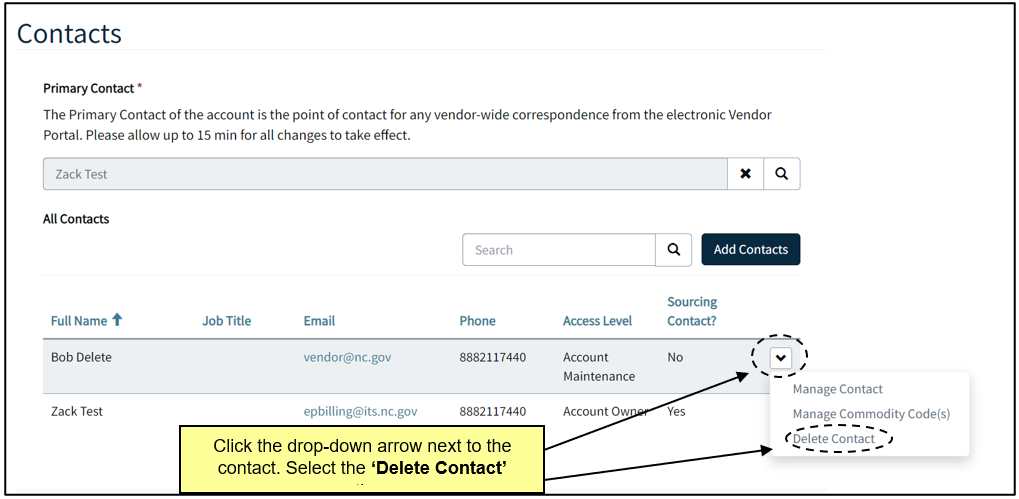
To edit a contact, click the drop-down arrow next to the contact in questions. Click either the ‘Manage Contact’ or the ‘Manage Commodity Codes’ option depending on what needs to be edited.
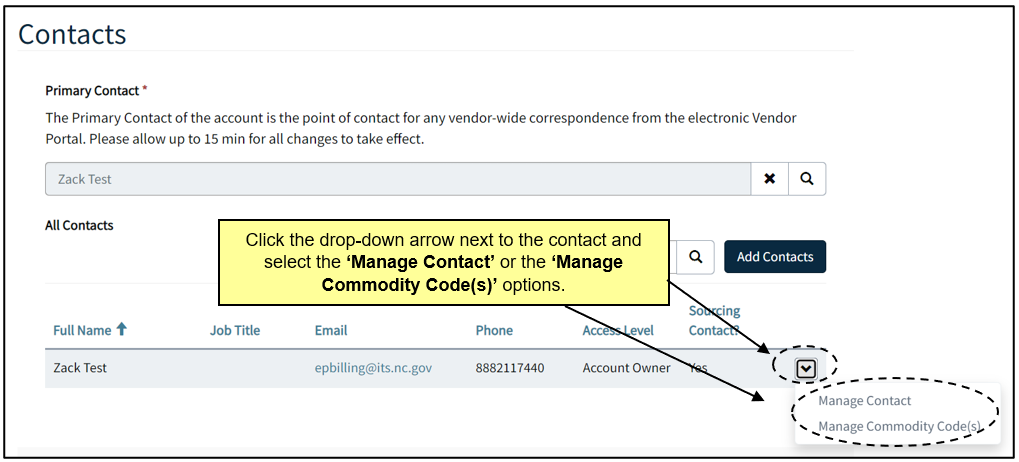
Click on the ‘Locations’ link on the left-hand side of the page.
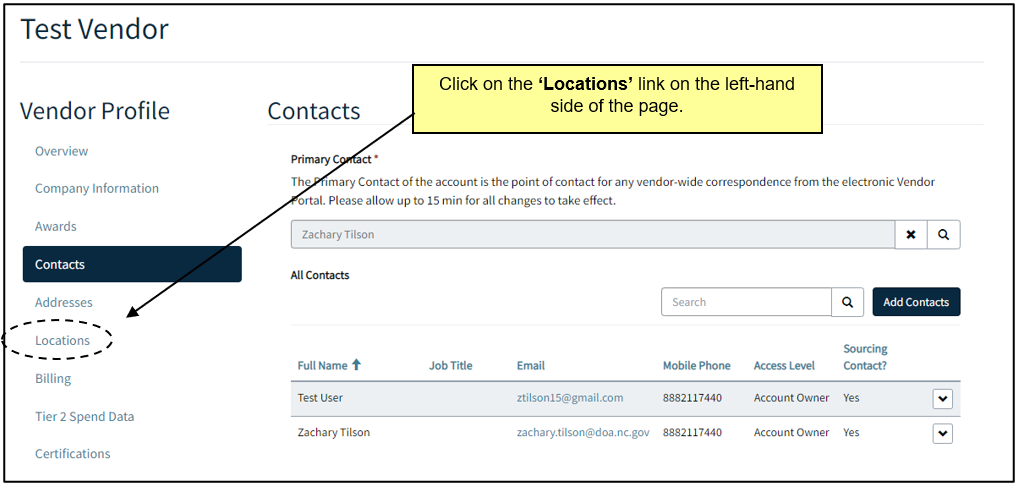
On the ‘Locations’ page, click the drop-down arrow next to the location that needs to be edited. Click the ‘Edit Location’ option.
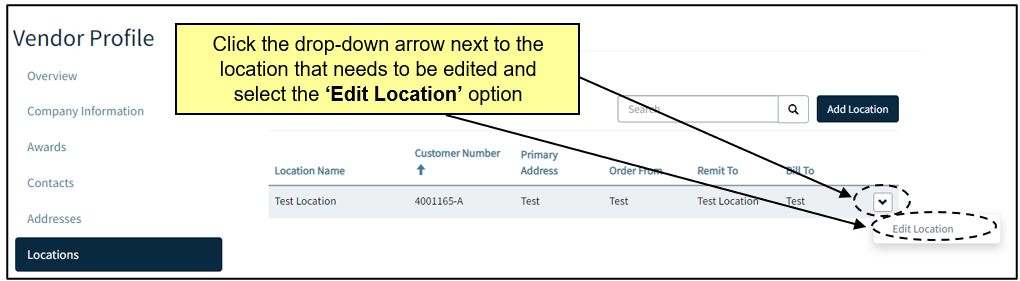
Click on the ‘Overview’ or the ‘Company Information’ tabs from the navigation panel on the left-hand side of the screen.